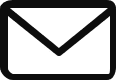Just like your car, your new copier will need basic maintenance from time to time. Sometimes, you will need to call a service technician to come to fix an issue or do some copier maintenance, but there are some things that you can do yourself to help keep your copier in great shape between “oil changes”. Below are the top three questions our Document Solutions Technicians hear and that every operator can do on their own.
Why is there a line on all my copies?
This is an issue that plagues most multi-function printer (MFP) users. You place your documents in the document feeder on top, hit the button, and eagerly await your copies, only to find there is a line down the entire page! Now what? The boss needs this document immediately, and you cannot wait for the service tech to come out to fix it.
No worries. In most cases, this line is caused by dust or other debris on the glass and can easily be fixed with a quick wipe. Start by lifting the document feeder so you can see the scanner glass of your copier. You should notice a large rectangular piece of glass where you lay your documents when you are not using the feeder. You should also notice a long, thin piece of glass as well. If the lines appear only when you use the document feeder, the thin slit glass is the culprit. Take a lint-free, dry cloth and wipe the glass. There is no need for chemicals or anything special. Sometimes, debris can be stubborn and will require a fingernail to remove it gently, but most of the time, a quick wipe-down will have you back up and running fast.

If you clean the glass and the line is still there, then it might be time to get a technician involved to assess the issue.
What is this message about cleaning the slit glass and main charge?
Modern copiers use a laser to write the image. This laser is typically located underneath the imaging unit, which contains the powder-like toner and developer. As you use your copier, this powder tends to drop onto the laser shutter. When this happens, you end up with specks and splotches on your copies and prints. We call these “dirty copies”. Some copiers have an automatic cleaning mechanism, and some do not. If you see a message on your copier screen saying it is time for “Slit glass and main charge cleaning,” it simply means it is time to clean the spots off of the laser.
Your copier should walk you through the steps to do this cleaning. For Toshiba models, you can follow the steps in this video:
What is “Waste Toner” and why must I replace it?
Toshiba copiers recycle used toner, but there is still a bit left over each time you print or copy. This gets put into a waste toner bottle or bag that needs to be replaced when full. Like the slit glass message, the copier should walk you through how to replace the waste toner but it is as simple as opening the front cover on most models (or the side cover for larger console systems) and removing the full waste toner bottle and then inserting the new one.
When you first see this message, make sure you have the new bottle handy. If you wait too long to replace this bottle, the copier will give a service error and stop working until a technician clears it. If you don’t have a spare waste toner bottle on hand, stop by our supply order page, and we will happily order one for you.
For more maintenance tips and feature tutorials, be sure to check out the videos on our Service page.
If you need service, complete your request online or call our friendly Customer Representatives @ 901-257-2500 to schedule a call now.
Don’t forget to click all the social buttons below and share this post. We appreciate it!