How Can We Help?
-
Audio Visual Solutions
-
-
-
-
- Articles coming soon
-
- Articles coming soon
-
- Articles coming soon
-
- Articles coming soon
-
- Articles coming soon
-
-
- Articles coming soon
-
- Articles coming soon
-
- Articles coming soon
-
- Articles coming soon
-
-
- Articles coming soon
-
- Articles coming soon
-
-
Document Solutions
- Articles coming soon
-
Mailing Solutions
- Articles coming soon
-
Security Solutions
- Articles coming soon
-
Telecom Solutions
- Articles coming soon
-
Service
- Articles coming soon
-
Billing
- Articles coming soon
< All Topics
Print
Updated
Crop/Resize Images
From inside the File Manager, you can crop/resize images. To use this function, hover your mouse cursor over the image you want to modify. Click on the three dots menu and select Crop/Resize.
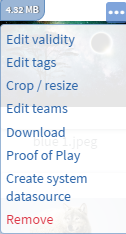
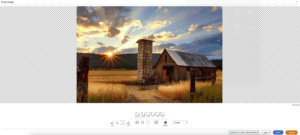
Options:
- Predefined Resolutions: Pick a resolution that best fits your need
- Angle: Adjust the angle or rotation of the image
- Flip: Flip the image horizontally or vertically
- Reset: Reset the images zoom and position
- Background: Turn on/off the editor’s transparency background around the image
- Masks: Maks the image to a shape
- Filter: Apply image filters to the image
- File Name: Name the newly modified file and file type.
- Save/Cancel
Table of Contents

