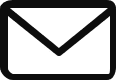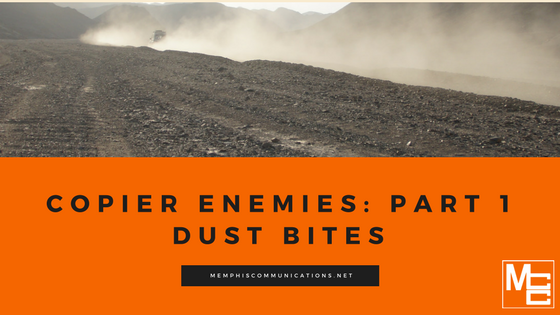
Your copy machine is probably the most important appliance in your office. Whether, you are printing invoices or marketing flyers, scanning important tax documents, or even faxing medical records, your office copier is vital. Few things are more debilitating than when your copier suddenly stops performing at its best. But, did you know you might have been able to avoid a service call if you had just kept your multifunction printer dust-free? It needs routine maintenance to perform at its best, and some of that maintenance you can do yourself. Keeping your copier clean can improve the longevity of your equipment, reduce service calls, and improve printed output.
Dust affects a copier’s image quality and paper flow in many different ways. Dirt and smudges on the glass can cause speckling, or spots, on both copies and scanned images. Smudges and smears will likewise appear as shadows on your copies and scans. Multifunction printers and copiers move paper throughout the inner workings of the machine by air flow and rollers. When rollers become dirty, they can’t grip the paper properly, which can lead to paper jams. Using higher quality paper will result in less dust inside the printer, which, in turn, will mean less need for maintenance.
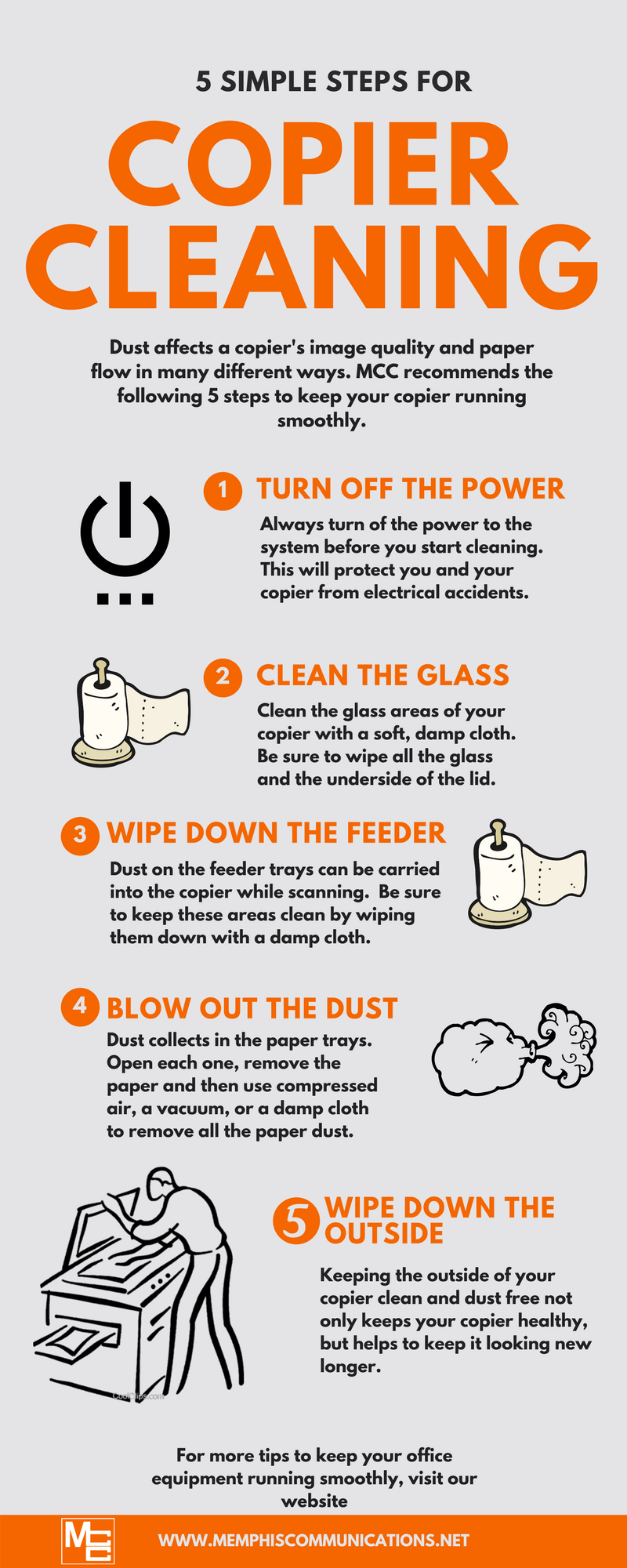
We recommend the following five steps to keep your copier running smoothly:
- Turn off the power to the machine before you start cleaning. This will protect you and your copier from electrical accidents.
- Clean the glass areas on your multifunction printer. Use a soft cloth, as scratches on the glass can affect copy and scan quality. Be sure to wipe the underside of the lid as well. Wet the cloth; don’t spray directly on the machine because you don’t want moisture to seep in. Closing the lid on the copier when not in use will help keep dust out of the sensitive areas of your machine.
- Wipe down the automatic document feeder and paper output trays with a damp cloth.
- Open the paper trays and remove any paper, then vacuum. You can also use compressed air to blow out all of the dust.
- Wipe down the rest of the machine with a damp cloth; and, if you are able, don’t forget to wipe behind the equipment as well.
There are components and places within the copier that you can’t reach to clean. Make sure these stay in good working order with regular maintenance service checks by factory-trained, professional technicians. Preventative maintenance is included with every annual MCC Maintenance Agreement. These preventative maintenance checkups help to keep your MFP clean and in good repair. To learn more about MCC’s Maintenance Agreements, read our blog post The Benefits of Having a Maintenance Agreement.
Multifunction printers are expensive, so protect your investment- brush off the dust!