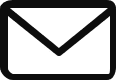Thanks for joining us for another how-to video in our Toshiba eStudio series. This week we will learn how to use the mobile printing builtin to your iOS and Android devices to print to your new Toshiba MFP, as well as using Toshiba’s eBridge Print and Capture app for more control over your printing.
We previously discussed using cloud storage apps and Google Cloud Print for mobile printing to your Toshiba copier. However, iOS and Android both have builtin print functions that work with your new copier. Sometimes those builtin print options are a bit limited or your copier might be setup for authentication or department codes and those options are not available in AirPrint. For those options, Toshiba has created the eBridge Print and Capture app. This app offers greater flexibility and more print options as well as the ability to scan from the copier to your device directly.
To learn more, watch the video below:
If you haven’t purchased or upgraded your copier yet, be sure to checkout our Document Solutions page for more information and request a free demonstration.
Join us next Monday for part 9, Banner Printing.