Content Snapshot
Our editor auto-saves your content while you make changes, but it is important to remember to save your content manually. When you save your content, the editor makes a snapshot of your progress. You can see these snapshots by hovering over the Content Snapshot icon ![]()
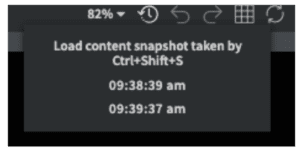
Inside the snapshot dropdown menu, you can see any snapshots that have been created. By clicking on one of the snapshots, you can revert to a previous design state. The editor will load the design that was present when the snapshot was taken. This is helpful if you are trying out different designs or made some changes you want to undo. By manually saving and creating snapshots throughout your design process, you will always be able to revert back to an earlier state.
Important note: If you are working on live content (content assigned to a screen), clicking Save will immediately push your content to the screen.
Important Note: If you close the Editor or refresh your browser your snapshots will be lost.
Undo & Redo
There are multiple ways to undo or redo content changes inside the Editor.
Undo:
You can undo changes by clicking the Undo icon ![]() or by pressing ctrl+z on your keyboard. This will undo your last change.
or by pressing ctrl+z on your keyboard. This will undo your last change.
Redo:
If you need to redo a change, click on the Redo icon ![]() or press ctrl+y or ctrl+shift+z on your keyboard.
or press ctrl+y or ctrl+shift+z on your keyboard.

